Ohaus I150-S Indicator User Manual
Browse online or download User Manual for Scales Ohaus I150-S Indicator. Ohaus I150-S Indicator User Manual
- Page / 76
- Table of contents
- TROUBLESHOOTING
- BOOKMARKS



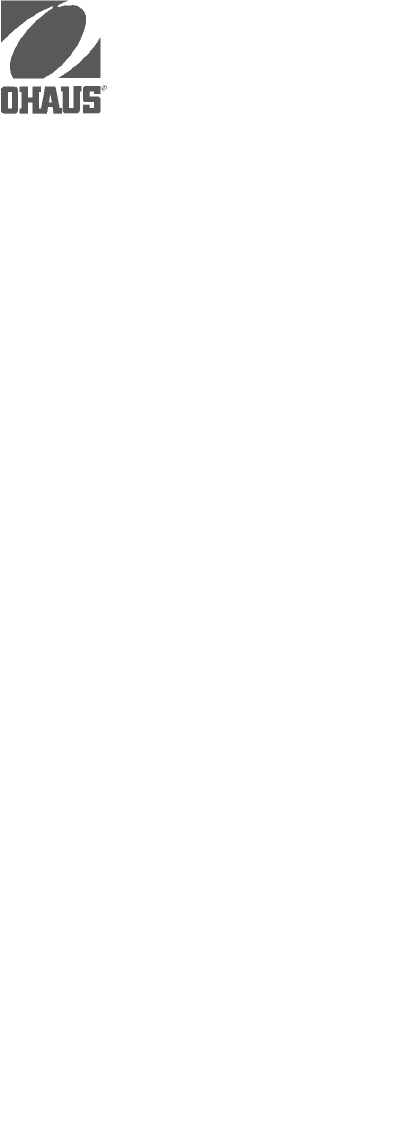
- Instruction Manual 1
- Classifications 3
- TABLE OF CONTENTS 4
- Load Receiver Connections 8
- Digital Output Connections 11
- Key FunctionsKey Functions 13
- Key Functions 13
- How To Use Menus 16
- Load Receiver #2 17
- Load Receiver #1 17
- SETUP SUBMENUSETUP SUBMENU 18
- SETUP SUBMENU 18
- Enter Full Scale Point 21
- SCALE SUBMENUMENU 24
- Stability Range 26
- Unit SelectionUnit Selection 27
- Unit Selection 27
- ENTERENTER 28
- 1 Ton = 2000 lbs 30
- 2000 = 0.2 x 10 30
- 1 oz = 0.0625 lb 30
- 0.0625 = 0.625 x 10 30
- LED Indicators 32
- StoreStore 34
- Example: 36
- RS-232 SUBMENURS-232 SUBMENU 40
- RS-232 SUBMENU 40
- Enable Changes 47
- Disable Changes 47
- Hole Plug 48
- Stability 49
- Indicator 49
- View/Enter Time and Date 51
- Parts CountingParts Counting 52
- Parts Counting 52
- Subtractive Parts Counting 54
- RS-232 Connections 55
- CheckweighingCheckweighing 57
- Checkweighing 57
- Suspended 59
- Enter ID Code up to 6 digits 62
- Press FUNCTION then STORE 62
- Enter stored ID Code 62
- Press RECALL 62
- RS-232 INTERFACE 65
- Output FormatsOutput Formats 68
- Output Formats 68
- TROUBLESHOOTING 70
- TROUBLESHOOTING (Cont’d.) 71
- Error CodesError Codes 72
- Error Codes 72
- SPECIFICATIONSSPECIFICATIONS 73
- SPECIFICATIONS 73
Summary of Contents
Instruction ManualI150 Electronic IndicatorModels I150-P and I150-SOhaus CorporationOhaus CorporationOhaus CorporationOhaus CorporationOhaus Corporati
10RS-232 ConnectionsRS-232 ConnectionsRS-232 ConnectionsRS-232 ConnectionsRS-232 ConnectionsUsing a small screwdriver, connect theRS-232 interface cab
11Digital Output ConnectionsDigital Output ConnectionsDigital Output ConnectionsDigital Output ConnectionsDigital Output ConnectionsDigital outputs ar
12Turning the I150 ONTurning the I150 ONTurning the I150 ONTurning the I150 ONTurning the I150 ONAfter all connections have been made, plug in the pow
13Numeric Keypad;used to enternumeric valueswhen applicable.Switches display from one loadreceiver to another. Stepsbackward through menu se-lections.
14TO ACCESS THE MAIN MENU:TO ACCESS THE MAIN MENU:TO ACCESS THE MAIN MENU:TO ACCESS THE MAIN MENU:TO ACCESS THE MAIN MENU:Press FNCT, then press SETP.
15Resetto factorydefaultsALEnter value0, 1, 2 or 3StbEnter value0.5, 1 or 3Selectactive unitsAT0.5, 1, 3 orOFFCustom UnitsExp. MantissaEnter Entervalu
16MAIN MENUMAIN MENUMAIN MENUMAIN MENUMAIN MENUDisplayed SubmenuDisplayed SubmenuDisplayed SubmenuDisplayed SubmenuDisplayed SubmenuDescriptionDescrip
17To select an item from a menu:To select an item from a menu:To select an item from a menu:To select an item from a menu:To select an item from a men
18SETUP SUBMENUSETUP SUBMENUSETUP SUBMENUSETUP SUBMENUSETUP SUBMENUThe Setup submenu is used to view or change the parameters outlined in the followin
19Legal For TradeLegal For TradeLegal For TradeLegal For TradeLegal For TradeThis parameter can be set to ON or OFF.Selecting ON automatically sets ce
2The exclamationpoint within the tri-angle is a warningsign alerting you ofimportant instruc-tions accompany-ing the product.NOTE:NOTE:NOTE:NOTE:NOTE:
20Number of Load ReceiversNumber of Load ReceiversNumber of Load ReceiversNumber of Load ReceiversNumber of Load ReceiversThe I150 is configured for o
21Calibration UnitCalibration UnitCalibration UnitCalibration UnitCalibration UnitThe indicator can be calibrated usingpounds or kilograms; no other u
22GraduationsGraduationsGraduationsGraduationsGraduationsThis parameter specifies the incrementsin which the last digit of the display willcount, and
23Linearization PointLinearization PointLinearization PointLinearization PointLinearization PointThis parameter is used when 3-point lin-earization is
24To select a parameter:Repeatedly press UPUP or DOWNuntil it is displayed,then press ENTER.SCALE SUBMENUMENUSCALE SUBMENUMENUSCALE SUBMENUMENUSCALE S
25Reset to Factory DefaultsReset to Factory DefaultsReset to Factory DefaultsReset to Factory DefaultsReset to Factory DefaultsThis parameter is used
26Stability RangeStability RangeStability RangeStability RangeStability RangeThe stability range specifies how much adisplayed weight may change (in g
27Unit SelectionUnit SelectionUnit SelectionUnit SelectionUnit SelectionThe I150 provides four weighing unitswhich may be used for weighing opera-tion
28Auto-Zero TrackingAuto-Zero TrackingAuto-Zero TrackingAuto-Zero TrackingAuto-Zero TrackingAuto-Zero tracking minimizes the effectsof temperature cha
29Entering a Conversion FactorEntering a Conversion FactorEntering a Conversion FactorEntering a Conversion FactorEntering a Conversion FactorConversi
3PREFACEPREFACEPREFACEPREFACEPREFACEThe I150 Electronic Indicator is a highly versatile device which is designed for a varietyof applications. It can
30Conversion Factor ExamplesConversion Factor ExamplesConversion Factor ExamplesConversion Factor ExamplesConversion Factor ExamplesCustom unit conver
31Average Display CycleAverage Display CycleAverage Display CycleAverage Display CycleAverage Display CycleAverage display cycle is used for animalwei
32Set PointSet PointSet PointSet PointSet PointSet point is used to enable checkweigh-ing, filling or emptying for operation. Ena-bling one of these m
33To Enter DRIBBLE and PREACT:To Enter DRIBBLE and PREACT:To Enter DRIBBLE and PREACT:To Enter DRIBBLE and PREACT:To Enter DRIBBLE and PREACT:1. With
348. To change the value, use the nu-meric keypad.For emptying processes, make thedisplayed value negative by pressingFUNC then CLRR.9. To accept the
35Retain Zero DataRetain Zero DataRetain Zero DataRetain Zero DataRetain Zero Data“rEtAin” can be set to ON or OFF. Whenset to ON, zero data is saved
36CALIBRATION SUBMENUCALIBRATION SUBMENUCALIBRATION SUBMENUCALIBRATION SUBMENUCALIBRATION SUBMENUThe calibration submenu is used for two purposes: To
37CalibrationCalibrationCalibrationCalibrationCalibrationBefore beginning, you must know thecalibration point that was entered in the“SEtUP” submenu,
383. The display will show “buSY” whilethe I150 reads the first calibrationpoint, and then show “C XXXX” indi-cating the value of a load which mustbe
397. Apply the required load to the loadreceiver, and then press ENTER.8. The display will show “buSY” whilethe I150 reads the last calibrationpoint.9
4TABLE OF CONTENTSTABLE OF CONTENTSTABLE OF CONTENTSTABLE OF CONTENTSTABLE OF CONTENTSPAGEUNPACKING ...
40RS-232 SUBMENURS-232 SUBMENURS-232 SUBMENURS-232 SUBMENURS-232 SUBMENUThe RS-232 submenu is used to configure the interface communication parameters
41To select a parameter:Repeatedly press UPUP or DOWNuntil it is displayed,then press ENTER.Baud RateBaud RateBaud RateBaud RateBaud RateBaud rate can
42Sample Size (APW)Sample Size (APW)Sample Size (APW)Sample Size (APW)Sample Size (APW)(for Auxiliary Sample Scale)(for Auxiliary Sample Scale)(for Au
43Non Printing Weight ValuesNon Printing Weight ValuesNon Printing Weight ValuesNon Printing Weight ValuesNon Printing Weight Valuesand Auto Print Tim
4411. Enter the desired interval in seconds( maximum of 255) using the numerickeypad, then press ENTR.12. Press UPUP or DOWN to scroll to“End”.13. P
45To select display or block print:Press UPUP or DNDN to display thedesired setting, then press ENTR toreturn to the rS-232 submenu.Print Numeric Data
46EndEndEndEndEndYou must select “End” to exit the rS-232submenu.1. Press ENTER when “End” is dis-played.2. “rS-232” will be displayed and themain m
47Disabling Menu Changes forDisabling Menu Changes forDisabling Menu Changes forDisabling Menu Changes forDisabling Menu Changes forLegal For Trade In
48Hole PlugClosing the CoverClosing the CoverClosing the CoverClosing the CoverClosing the CoverWhen all connections and settings havebeen made, close
49WeighingWeighingWeighingWeighingWeighing1. Select the desired weighing unit .2. If necessary, press ZERO to obtain azero reading on the display.3. P
5PAGERS-232 SUBMENU ... 40Baud Rate ...
504. To view the combined weight of thematerial and the container (grossweight), press GROSS.Repeatedly pressing GROSS willcause the display to switch
51View/Enter Time and DateView/Enter Time and DateView/Enter Time and DateView/Enter Time and DateView/Enter Time and DateThe I150 is equipped with an
52Parts CountingParts CountingParts CountingParts CountingParts CountingParts counting enables you to place abatch of similar parts on the platformwhi
53Enter the number of pieces using thenumeric keypad, then press PCSS.The indicator will use the sample asa reference for counting.The sample may be a
54Subtractive Parts CountingSubtractive Parts CountingSubtractive Parts CountingSubtractive Parts CountingSubtractive Parts CountingThis method of par
55Parts Counting With An Auxiliary Sample ScaleParts Counting With An Auxiliary Sample ScaleParts Counting With An Auxiliary Sample ScaleParts Countin
56SetupSetupSetupSetupSetupRS-232 parameters for the I150, sample scale and printer/computer (if used) must beconfigured the same; baud rate, parity,
57CheckweighingCheckweighingCheckweighingCheckweighingCheckweighingCheckweighing enables you to compareunknown weights to a target weight. Byentering
58Filling and Emptying ProcessesFilling and Emptying ProcessesFilling and Emptying ProcessesFilling and Emptying ProcessesFilling and Emptying Process
59TOLERANCE - set point 2TOLERANCE - set point 2TOLERANCE - set point 2TOLERANCE - set point 2TOLERANCE - set point 21. Enter the value using the nume
6UNPACKINGUNPACKINGUNPACKINGUNPACKINGUNPACKINGVerify that your indicator was shippedwith the following items:• I150-P or I150-S indicator• power cord•
60Emptying Processes:Emptying Processes:Emptying Processes:Emptying Processes:Emptying Processes:1. Enter a value equal to 10% of thetarget weight for
61Animal WeighingAnimal WeighingAnimal WeighingAnimal WeighingAnimal WeighingBefore beginning this procedure, makesure the number of sample readings t
62Storing Tare Values With ID Codes:Storing Tare Values With ID Codes:Storing Tare Values With ID Codes:Storing Tare Values With ID Codes:Storing Tare
63Using Stored Average Piece Weights:Using Stored Average Piece Weights:Using Stored Average Piece Weights:Using Stored Average Piece Weights:Using St
64The following will be output via theRS-232 interface:XX:XX:XX (time) *XX/XX/XX (date) *ID: XXXXXX (ID code)IN: X.XXXX lb (original load)OUT: X.XXXX
65RS-232 INTERFACERS-232 INTERFACERS-232 INTERFACERS-232 INTERFACERS-232 INTERFACETerminal Block ConnectionsTerminal Block ConnectionsTerminal Block C
66RS-232 COMMAND TABLERS-232 COMMAND TABLERS-232 COMMAND TABLERS-232 COMMAND TABLERS-232 COMMAND TABLE< or > switch load receivers; if dual lo
67RS-232 COMMAND TABLE (Continued)RS-232 COMMAND TABLE (Continued)RS-232 COMMAND TABLE (Continued)RS-232 COMMAND TABLE (Continued)RS-232 COMMAND TABLE
68Output FormatsOutput FormatsOutput FormatsOutput FormatsOutput FormatsData output can be initiated in one of three ways: (1) By pressing PRINT; (2)
69Block Data Output:Block Data Output:Block Data Output:Block Data Output:Block Data Output:When “bLoc” is selected for “Print” in the rS-232 submenu,
7INSTALLATIONINSTALLATIONINSTALLATIONINSTALLATIONINSTALLATIONPower ConnectionsPower ConnectionsPower ConnectionsPower ConnectionsPower ConnectionsUsin
70SYMPTOMUnit will not turn on.Cannot rezero indicator,or will not re-zero whenturned on.Center of Zero display in-dicator erratic or does notappear w
71SYMPTOMUnable to tare (tare keyor RS232 command)Unable to tare (keypadnumeric entry)Unable to retrieve storedID codes and data.Excessive weight read
72Error CodesError CodesError CodesError CodesError CodesErr 0: Invalid memory checksum. Checksum is verified every time I150 is turnedon. Check setup
73SPECIFICATIONSSPECIFICATIONSSPECIFICATIONSSPECIFICATIONSSPECIFICATIONSModel NumbersModel NumbersModel NumbersModel NumbersModel Numbers I150-P and
74REPLACEMENT PARTSREPLACEMENT PARTSREPLACEMENT PARTSREPLACEMENT PARTSREPLACEMENT PARTSOHAUSPART NO.Membrane Switch Panel 90835-00Display Filter Windo
75CARE AND MAINTENANCECARE AND MAINTENANCECARE AND MAINTENANCECARE AND MAINTENANCECARE AND MAINTENANCEI150 indicators are washdown units designed for
76Ohaus Corporation29 Hanover Road,Florham Park, NJ 07932, USATel: (201) 377-9000,Fax: (201) 593-0359With offices worldwide.P/N 77223-01 R1099 © Oh
86. After the connections have beenmade, fasten two cable ties (includedin the accessory kit) around the powercord as shown in the diagram. Thecable t
9Installing “Gain Setting”Installing “Gain Setting”Installing “Gain Setting”Installing “Gain Setting”Installing “Gain Setting”Shorting JumpersShorting
 (2 pages)
(2 pages)



 (38 pages)
(38 pages)







Comments to this Manuals